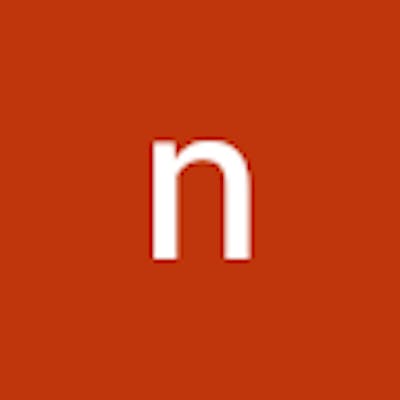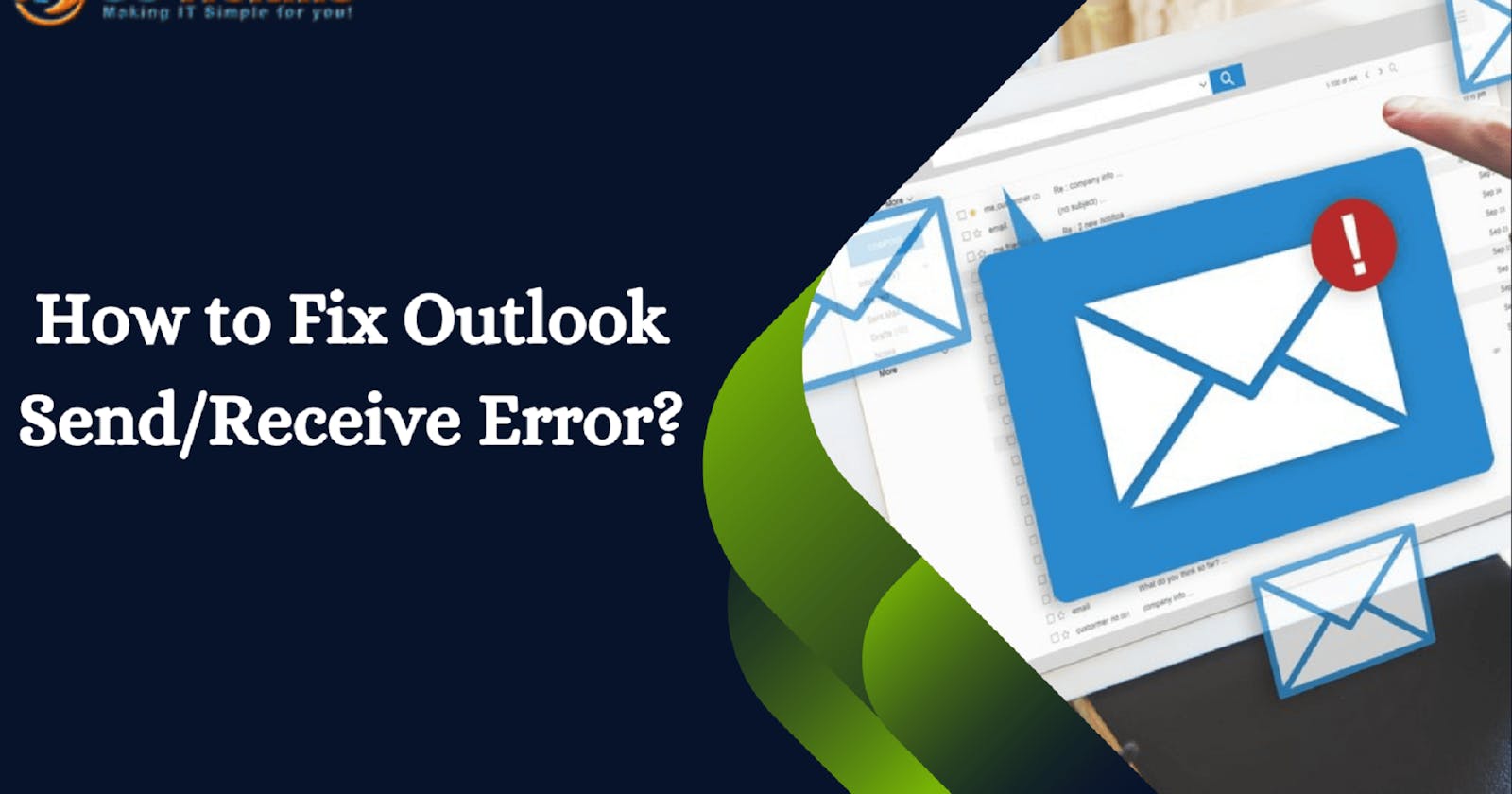Resolving a Send/Receive Error in Outlook: Comprehensive Solutions
Send/Receive Error in Outlook
A send/receive error in Outlook can be frustrating, but there are several comprehensive solutions you can try to resolve the issue. Here are some troubleshooting steps you can follow:
Check your internet connection: Ensure that you have a stable and active internet connection. Try accessing other websites or services to verify connectivity.
Restart Outlook: Close Outlook completely and then reopen it. Sometimes, a simple restart can fix temporary glitches or conflicts.
Disable antivirus or firewall: Temporarily disable your antivirus software or firewall to see if they are blocking Outlook's connection. If the issue is resolved after disabling them, consider reconfiguring the settings or adding Outlook as an exception.
Check email account settings: Verify that your email account settings in Outlook are correctly configured. Go to File > Account Settings > Account Settings, select your email account, and review the settings such as incoming/outgoing server addresses, ports, and authentication requirements. You can compare these settings with the ones provided by your email provider.
Test email server connectivity: In the Account Settings window, select the email account and click on "Test Account Settings." This will check the connectivity with the email server and provide a detailed report of any errors encountered.
Check for email server issues: Visit your email provider's website or contact their support to check if there are any known server issues or maintenance periods that could be causing the send/receive error.
Increase server timeout settings: If you frequently receive large emails or have a slow internet connection, increasing the server timeout settings can prevent premature disconnections. In Outlook, go to File > Account Settings > Account Settings, select your email account, click on "Change," and adjust the server timeout settings.
Repair Outlook data file: Outlook has a built-in tool called "Scanpst.exe" (Inbox Repair Tool) that can repair corrupted or damaged Outlook data files (PST or OST). Locate this tool on your computer and run a scan on the affected data file.
Create a new Outlook profile: Sometimes, the issue can be specific to your Outlook profile. Creating a new profile can help isolate and resolve the problem. Go to Control Panel > Mail > Show Profiles, and then create a new profile. Add your email account to the new profile and see if the send/receive error persists.
Reinstall Outlook: If none of the above solutions work, you can try reinstalling Outlook. Uninstall the current installation, restart your computer, and then download and install the latest version of Outlook from the official Microsoft website.
Remember to back up your Outlook data (emails, contacts, calendar, etc.) before attempting any major changes to ensure you don't lose any important information.