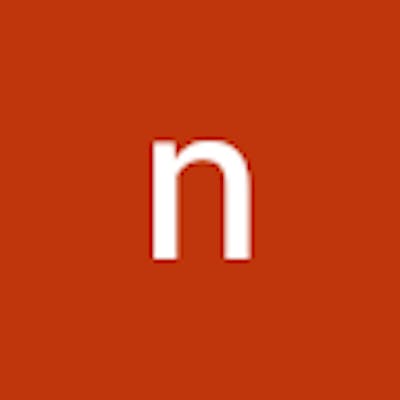How to Fix Outlook Working Offline Issue
Outlook is a popular email client used by millions of people around the world for both personal and professional communication. However, at times, Outlook may face certain technical glitches, one of which is the Outlook Working Offline issue. This can be frustrating, especially if you rely on Outlook for important work-related emails. Fortunately, there are several ways to fix this issue and get your email back on track.
What Does Outlook Working Offline Mean?
When Outlook is working offline, it means that it cannot connect to the internet to send or receive emails. Instead, all emails are saved to the Outbox folder and are sent out once the connection is re-established. This can happen due to several reasons, such as a weak internet connection, server issues, or configuration errors.
How to Fix Outlook Working Offline Issue?
Here are some simple steps that you can follow to fix the Outlook Working Offline issue:
Check your Internet Connection: The first thing you should do is check your internet connection. Make sure that your device is connected to a stable network, and there are no issues with your Wi-Fi or Ethernet connection.
Restart Outlook: If your internet connection is fine, try restarting Outlook. Sometimes, simply restarting the application can solve the problem.
Disable Offline Mode: If restarting Outlook does not work, you can try disabling the offline mode. To do this, click on the "Send/Receive" tab in the ribbon and uncheck the "Work Offline" option. This will put Outlook back online, and you should be able to send and receive emails.
Check your Email Account Settings: If the issue persists, check your email account settings. Make sure that the incoming and outgoing server settings are correct. You can access these settings by clicking on "File" > "Account Settings" > "Account Settings". Double-check the server settings with your email service provider and make the necessary changes.
Check your Firewall Settings: Your firewall settings may also be preventing Outlook from connecting to the internet. To fix this, go to your firewall settings and make sure that Outlook is allowed to access the internet.
Repair Outlook Data Files: If none of the above methods work, you may need to repair your Outlook data files. To do this, go to "Control Panel" > "Programs and Features" and select "Microsoft Office". Click on "Change" and then select "Repair". Follow the on-screen instructions to repair your Outlook data files.
Reinstall Outlook: If none of the above methods work, you can try reinstalling Outlook. Uninstall the application from your device and then download and install the latest version from the official Microsoft website.
Conclusion:
The "Outlook Working Offline" issue can be a frustrating problem, especially if you rely on Outlook for your work-related emails. However, with the above solutions, you should be able to fix the issue and get your email back on track. Remember to check your internet connection, disable offline mode, check your email account settings, check your firewall settings, repair Outlook data files, or reinstall Outlook if necessary.